Subscribe to Our Newsletter
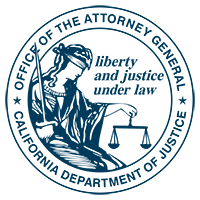
SAN FRANCISCO – California Attorney General Kamala D. Harris today issued a consumer alert on location services used by mobile applications (apps).
With a tap on your smartphone or tablet, you can get a list of nearby restaurants, directions to a friend’s home or a local weather forecast. Location services on your device make a variety of convenient apps work. Location services take your geographic information from satellites (GPS), WiFi and cell-tower networks. What you may not realize is that some apps can access your location all the time, even when you’re not using them. Your location might be “always on.”
Broadcasting your location can sometimes expose you and your family to risk of theft or physical harm. For instance, you may be unknowingly revealing your location if your phone is “geo-tagging” your photos. When you take a photo, the location where it was taken may be inserted into the image file, along with the date/time stamp. If you post the photo online, you are revealing your location at a point in time. Sharing a “selfie” without disabling geo-tagging can be dangerous, especially for victims of stalking or domestic abuse.
How mobile location services work may be technical, but you do not have to be an engineer to have more control. By adjusting the settings on your mobile device, you can control location services to protect your privacy on today’s “always on” frontier.
Android Phones and Devices
iPhones and iPads (iOS 6 and later)
For more mobile privacy tips, including how to control location information on other mobile platforms, see the California Department of Justice’s information sheets Getting Smart About Smartphones: Tips for Consumers and Getting Smart About Smartphones: Tips for Parents. For tips on safe social networking, see Staying Private in Public: How to Limit Your Exposure on Social Network Sites. All are available online at www.oag.ca.gov/privacy/info-sheets.