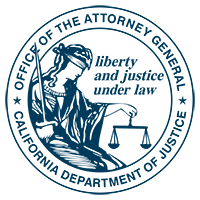
If the computer you’re using now is not protected, identity thieves and other fraudsters may be able to get access and steal your personal information.
By using safety measures and good practices to protect your computer devices, you can protect your privacy and your family. The following tips will help you lower your risk while you are online.
A firewall is a software program or piece of hardware that blocks hackers from entering and using your computer. Hackers search the Internet the way some telemarketers automatically dial random phone numbers. They send out pings (calls) to thousands of computers and wait for responses. Firewalls prevent your computer from responding to these random calls. A firewall blocks communications to and from sources you don’t permit. This is especially important if you have a high-speed Internet connection, like DSL or cable.
Some operating systems have built-in firewalls that may be shipped in the "off" mode. Be sure to turn your firewall on. To be effective, your firewall must be set up properly and updated regularly. Check your online "Help" feature for specific instructions.
Anti-virus software protects your computer from viruses that can destroy your data, slow down or crash your computer, or allow spammers to send e-mail through your account. Anti-virus protection scans your computer and your incoming e-mail for viruses, and then deletes them. You must keep your anti-virus software updated to cope with the latest "bugs" circulating the Internet. Most anti-virus software includes a feature to download updates automatically when you are online. In addition, make sure that the software is continually running and checking your system for viruses, especially if you are downloading files from the Web or checking your e-mail. Set your anti-virus software to check for viruses when you first turn on your computer. You should also give your system a thorough scan at least twice a month.
Spyware is software installed without your knowledge or consent that can monitor your online activities and collect personal information while you surf the Web. Some kinds of spyware, called keyloggers, record everything you key in – including your passwords and financial information. Signs that your computer may be infected with spyware include a sudden flurry of pop-up ads, being taken to Web sites you don’t want to go to, and generally slowed performance.
Spyware protection is included in some anti-virus software programs. Check your anti-virus software documentation for instructions on how to activate the spyware protection features. You can buy separate anti-spyware software programs. Keep your anti-spyware software updated and run it regularly.
To avoid spyware in the first place, download software only from sites you know and trust. Piggybacking spyware can be an unseen cost of many "free" programs. Don’t click on links in pop-up windows or in spam e-mail.
Hackers are constantly trying to find flaws or holes in operating systems and browsers. To protect your computer and the information on it, put the security settings in your system and browser at medium or higher. Check the Tools or Options menus for how to do this. Update your system and browser regularly, taking advantage of automatic updating when it’s available. Windows Update is a service offered by Microsoft. It will download and install software updates to the Microsoft Windows Operating System, Internet Explorer, Outlook Express, and will also deliver security updates to you. Patching can also be run automatically for other systems, such as Macintosh Operating System.
If you use a wireless network in your home, be sure to take precautions to secure it against hackers. Encrypting wireless communications is the first step. Choose a wireless router with an encryption feature and turn it on. WPA encryption is considered stronger than WEP. Your computer, router, and other equipment must use the same encryption. If your router enables identifier broadcasting, disable it. Note the SSID name so you can connect your computers to the network manually. Hackers know the pre-set passwords of this kind of equipment. Be sure to change the default identifier on your router and the pre-set administrative password. Turn off your wireless network when you’re not using it.
Remember that public "hot spots" may not be secure. It’s safest to avoid accessing or sending sensitive personal information over a public wireless network.
Many consumers enjoy sharing digital files, such as music, movies, photos, and software. File-sharing software that connects your computer to a network of computers is often available for free. File-sharing can pose several risks. When connected to a file-sharing network, you may allow others to copy files you didn’t intend to share. You might download a virus or bit of spyware that makes your computer vulnerable to hackers. You might also break the law by downloading material that is copyright protected.
Start a stronger password protection practice today! It may be easier for you to use the same passwords over and over again, but that also makes it easier for identity thieves and hackers to access your accounts and personal information.
Use a password manager or password "safe" - These software programs run on your computer. They let you randomly generate different strong passwords for all your accounts and store them securely. You only have to remember one password (or passphrase) to open the safe.
The Electronic Frontier Foundation lists some free versions: KeePass (for Windows, OS X, Linus, Android and iOS), Password Safe (Microsoft Windows), and Keychain (for Mac). Many browsers also have password managers.
Bruce Schneier, Password Advice likes Keeper. It's not free, but it lets you keep your passwords in sync on multiple devices (Window, Mac, Linux, iPad, Android, BlackBerry and more), for $9.95 a year per device.
Protect your password manager with a passphrase that you can memorize and that is still hard to crack (like seventeenbluequicklypacifier). But don't use a phrase that has appeared anywhere - such as seventeenbluequicklypacifier (now that we've posted it on the website!)
California Office of the Attorney General (www.oag.ca.gov)
Attorney General Kamala D. Harris knows a strong privacy program is essential to the safety and welfare of the people of California.The California Attorney General’s privacy site is offers information and tips on security and privacy for consumers, parents, and businesses.
StaySafeOnline.org (www.staysafeonline.org)
StaySafeOnline provides practical tips from the federal government and the technology industry to help you defend yourself against Internet fraud, secure your computer, and protect your personal information.
Safety Ratings
Popular websites and publications rate security tools throughout the year. Some are free, like PC Magazine (www.pcmag.com) . Others charge a small fee, like Consumer Reports (www.consumerreports.org)
This fact sheet is for informational purposes and should not be construed as legal advice or as policy of the State of California. If you want advice on a particular case, you should consult an attorney or other expert. The fact sheet may be copied, if (1) the meaning of the copied text is not changed or misrepresented, (2) credit is given to the California Department of Justice, and (3) all copies are distributed free of charge.